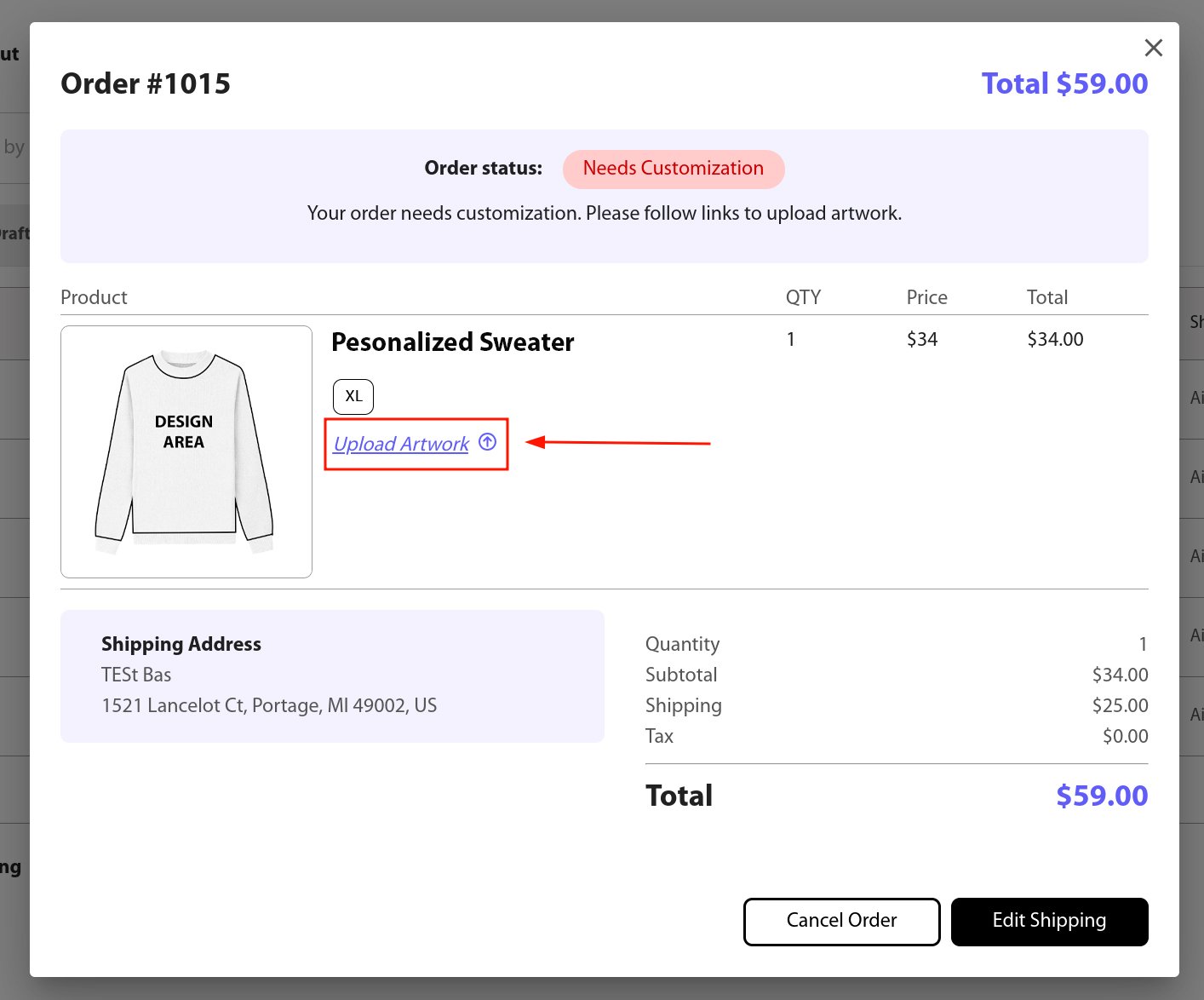Sell personalized product via ShopifyUpdated a year ago
- In the Product Catalog section, select a product from the Blanks collection.
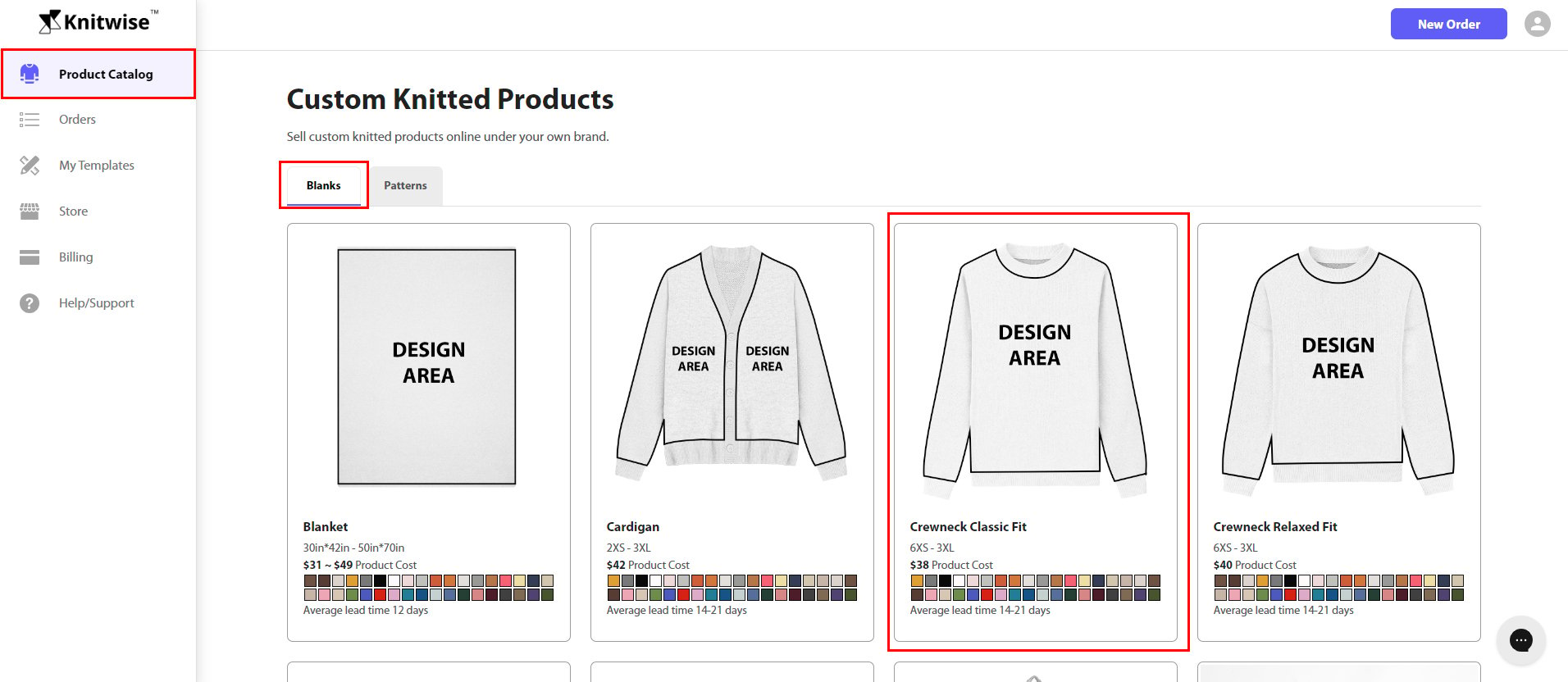
- Click "Create Product Template" button
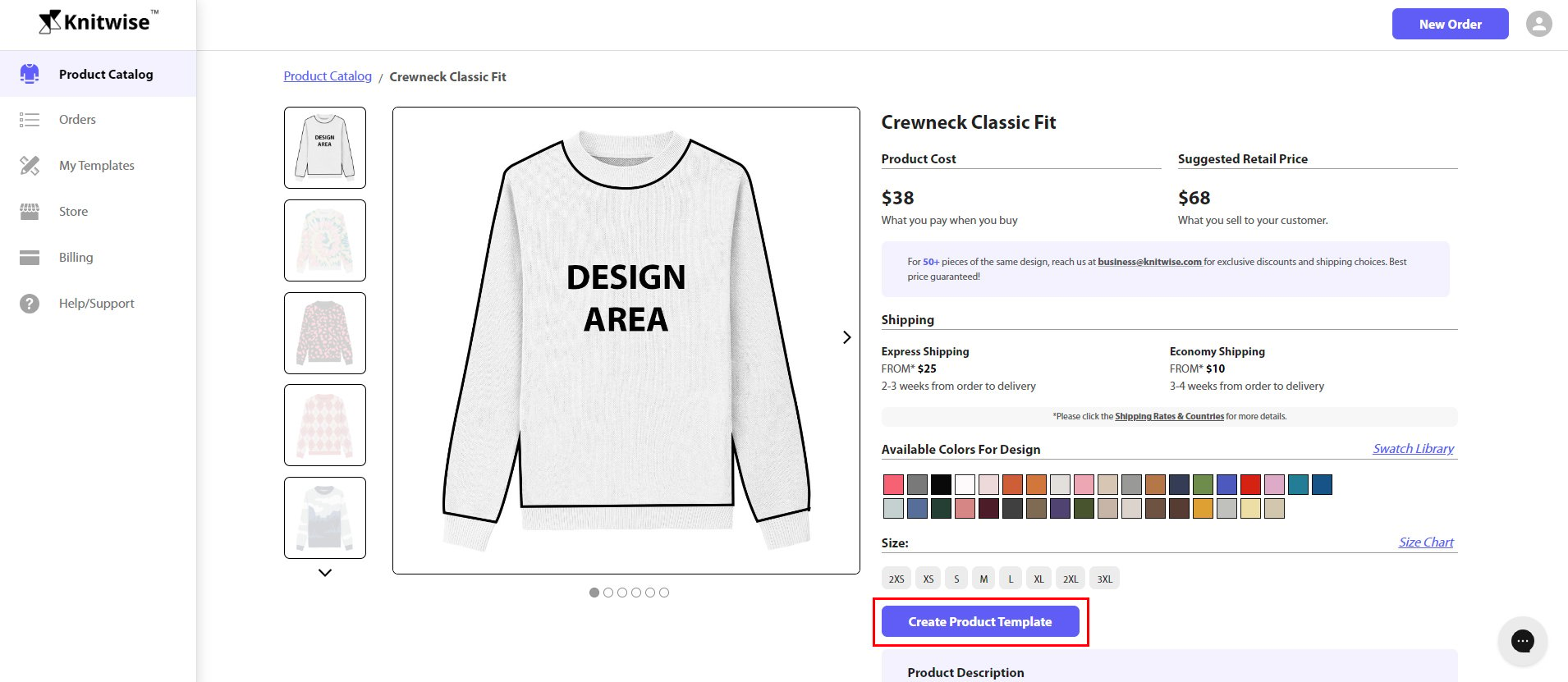
Choose Draw on the design file to craft the design.
Note: Design Maker way is not available for personalized type of product templates.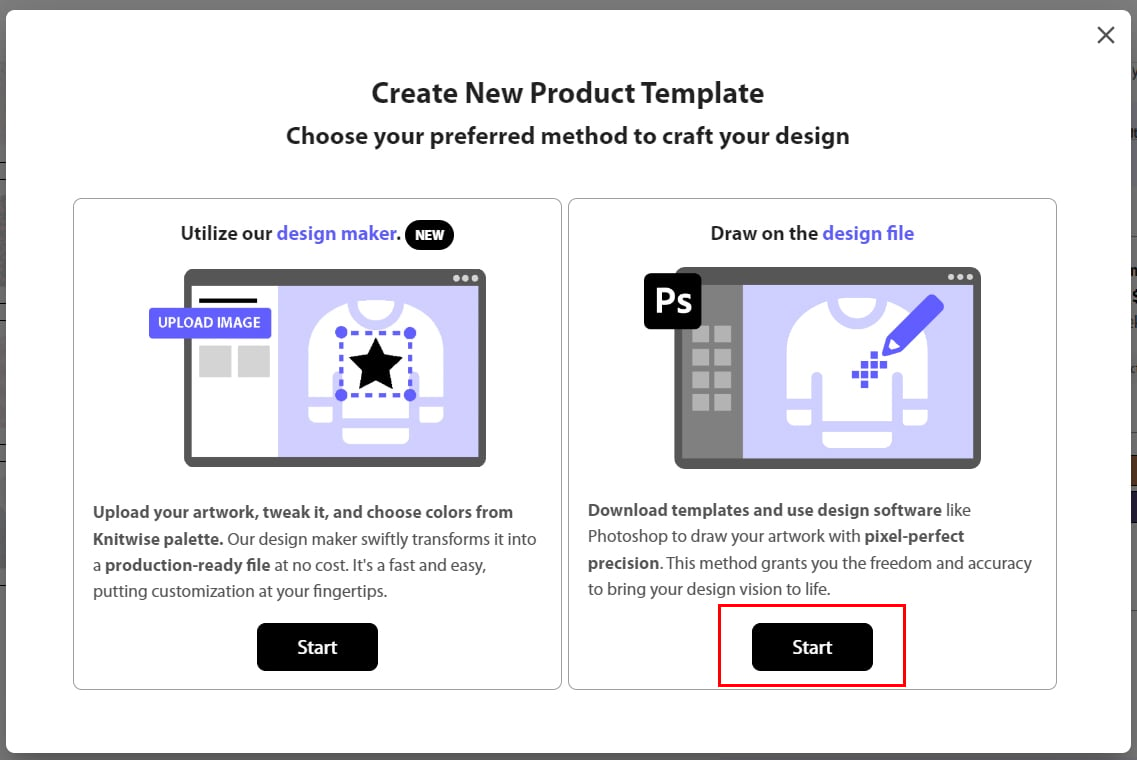
Enter the name of your template then click "Confirm".
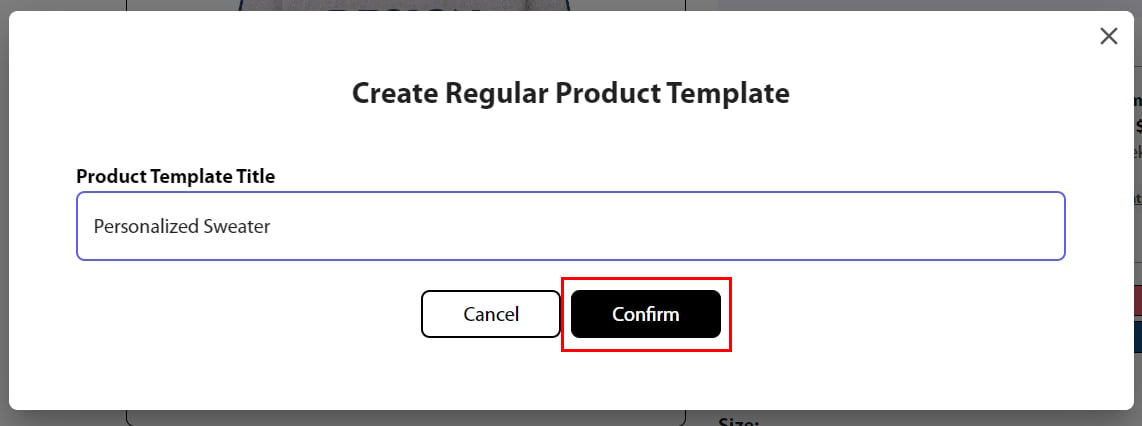
After confirming, you will get to the edit interface where you can Download the template files and take a look at the design instructions. You will need to have this in hand when an order comes in (see step 7). There's no need to craft and upload any file at the moment. You can click Cancel to close the edit mode.
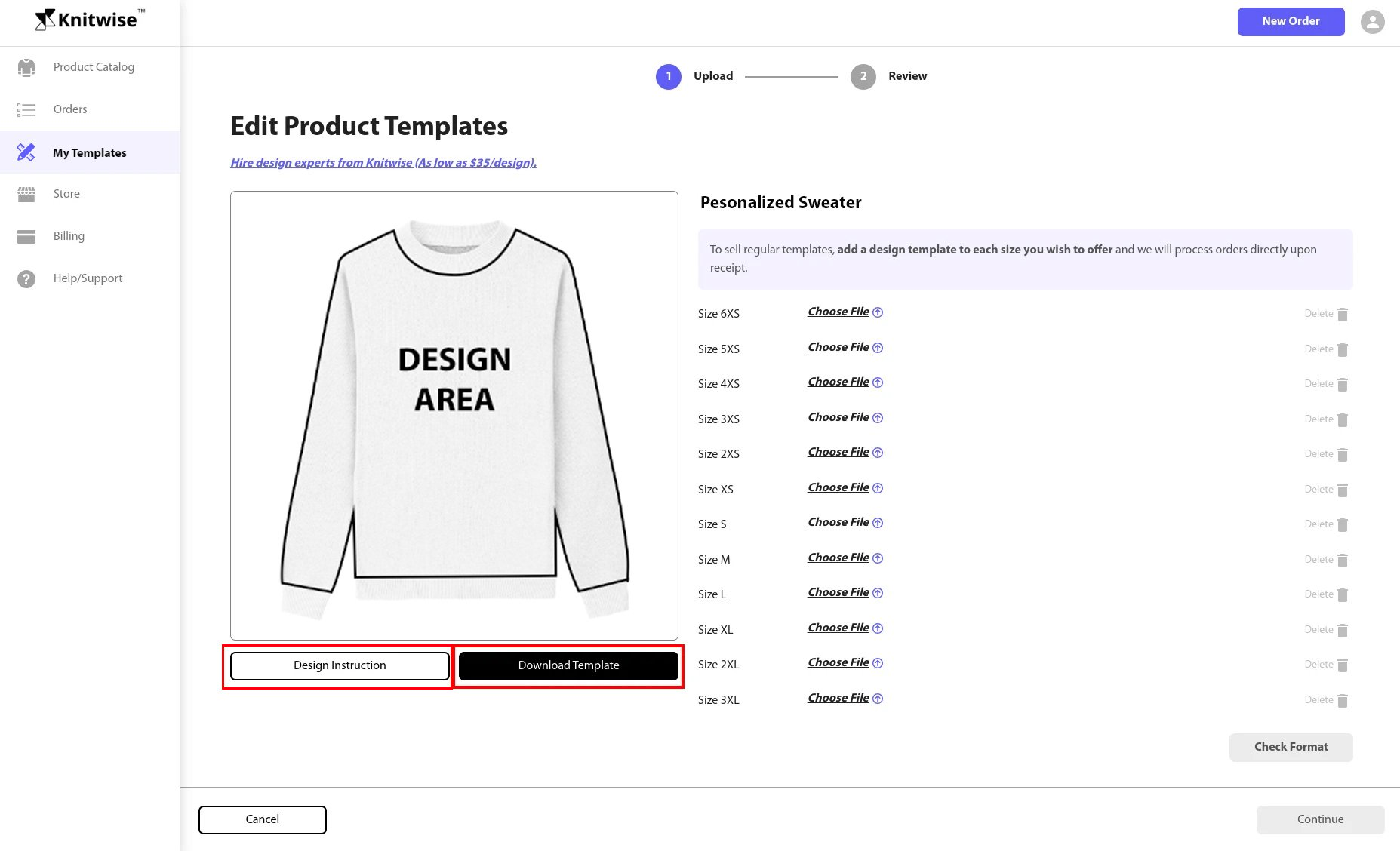
Contact us at [email protected] and specify the name of the product template you want to convert to a personalized product template and we will turn it on at the backend system. Once it turns on successfully, you will see the "Personalized" tag on your product template.
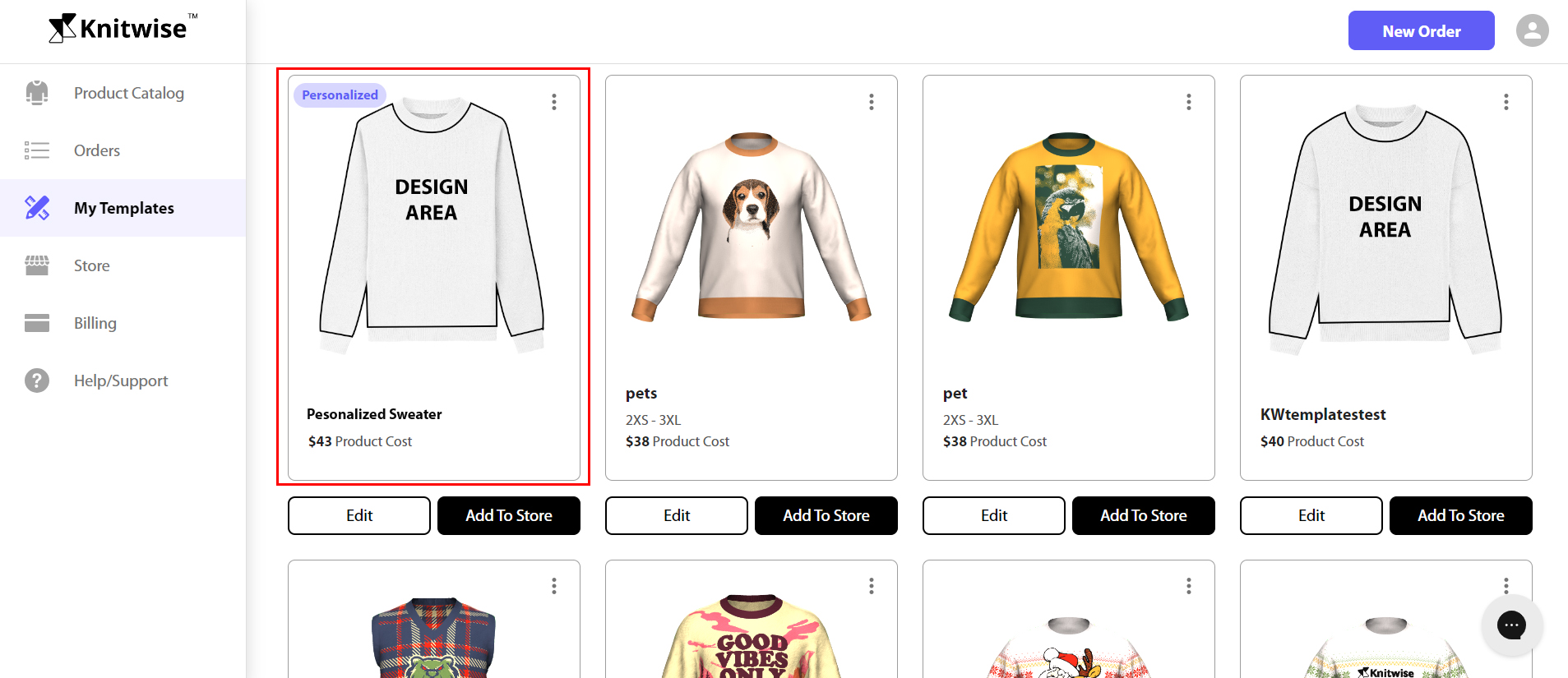
Add your personalized product template to your store to start receiving customization orders from your clients.
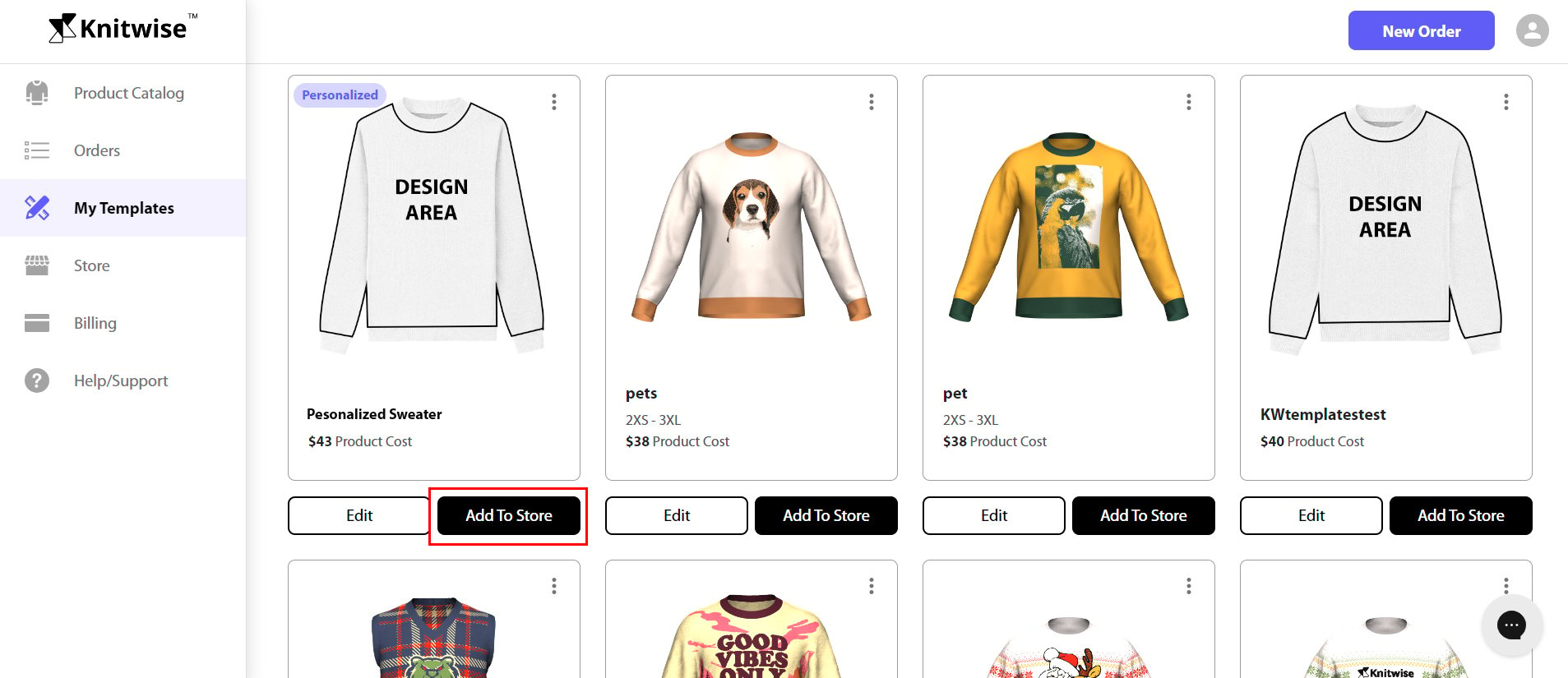
Upcoming orders from personalized products will have "Needs Customization" status. This means that the order requires an artwork to be uploaded. You will see an "Upload Artwork" button which will redirect you to a page where you can upload your design file (eg: BMP file). You can also provide this link to your designers so they can upload, check, and submit their designs once they are done. If in any case you need to change the artwork, you'll see "Change Artwork" button instead.