Track ordersUpdated 2 months ago
- In the "Orders" section, you can find the "Status" column that indicates the status of each order. You can also click on the status tab to view orders in each status category.
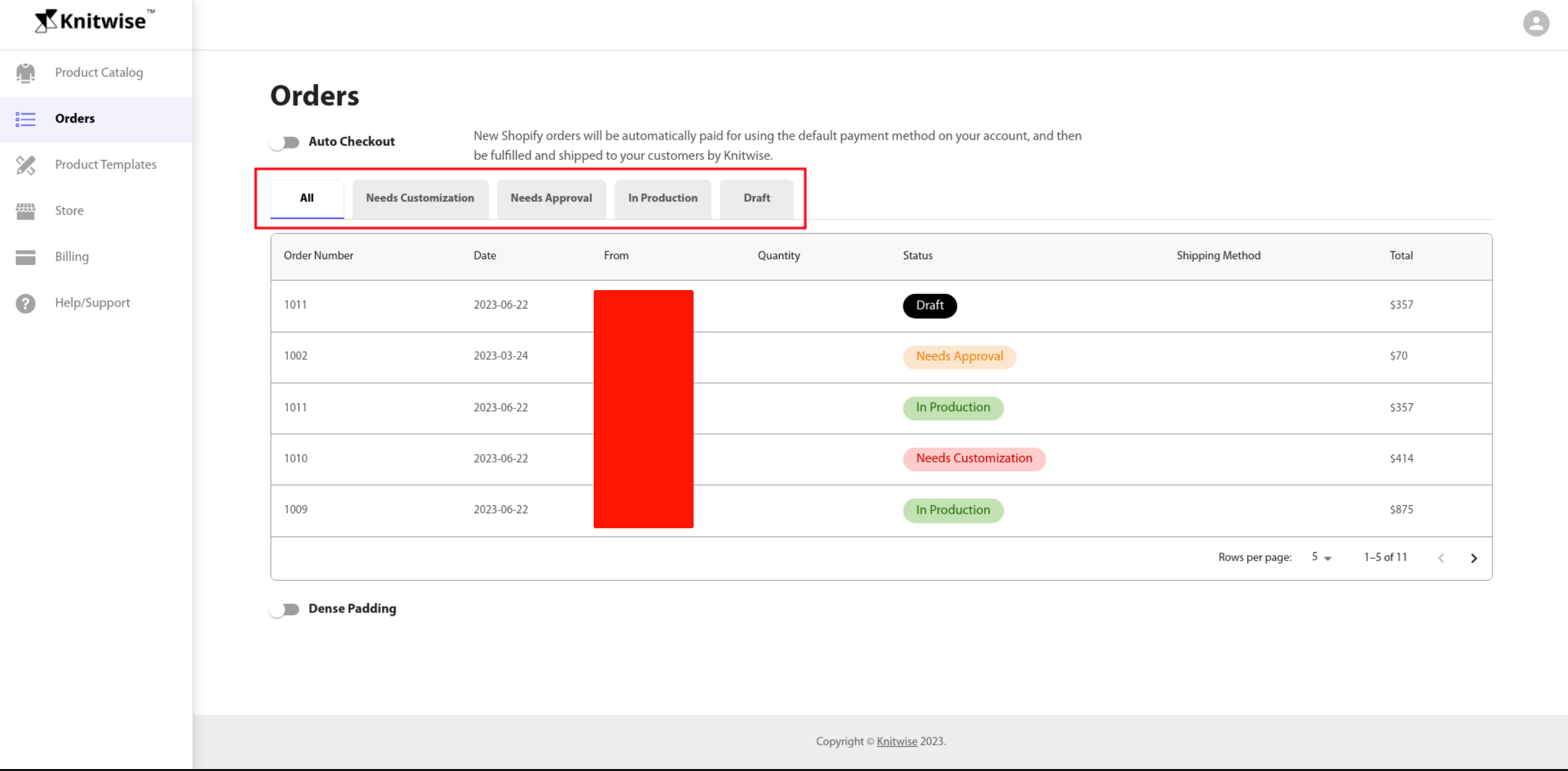
- Needs Customization - an order line requires an artwork to be uploaded, you will see an "Upload Artwork" button which will redirect you on a page where you need to upload your design file (eg: BMP file). This upload link is publicly available so you can provide this link to your designers so they can upload, check, and submit their designs once they are done. if in any case you need to change the artwork, you'll see "Change Artwork" button instead.
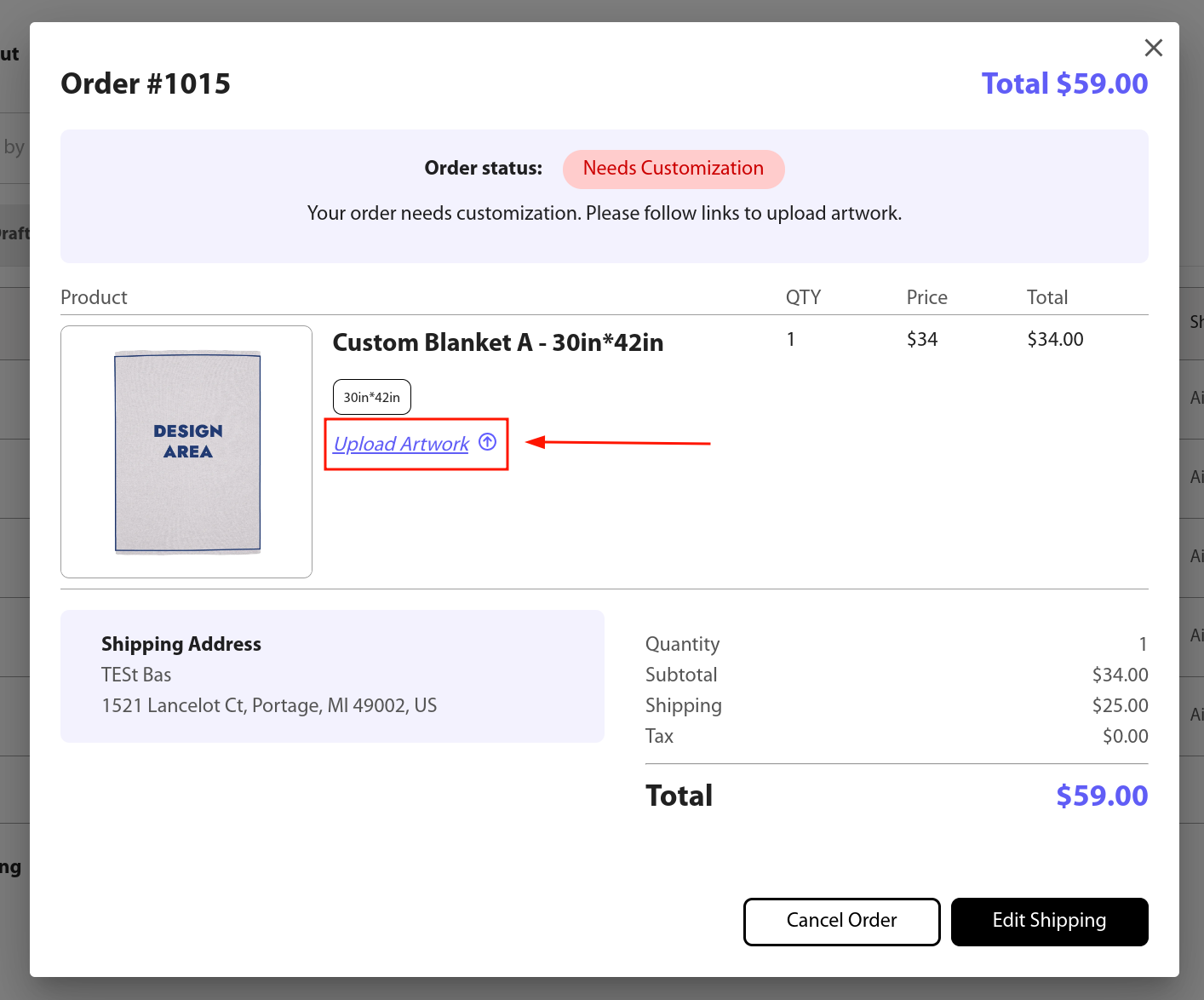
- Needs Approval - an order is ready to accept your payment. At this point you can still do some actions (eg: changing the artwork, updating the shipping method for shopify orders and etc.). If you are paying via invoice, you i'll see "Submit Button" which submits the order to production w/o going through the payment process.
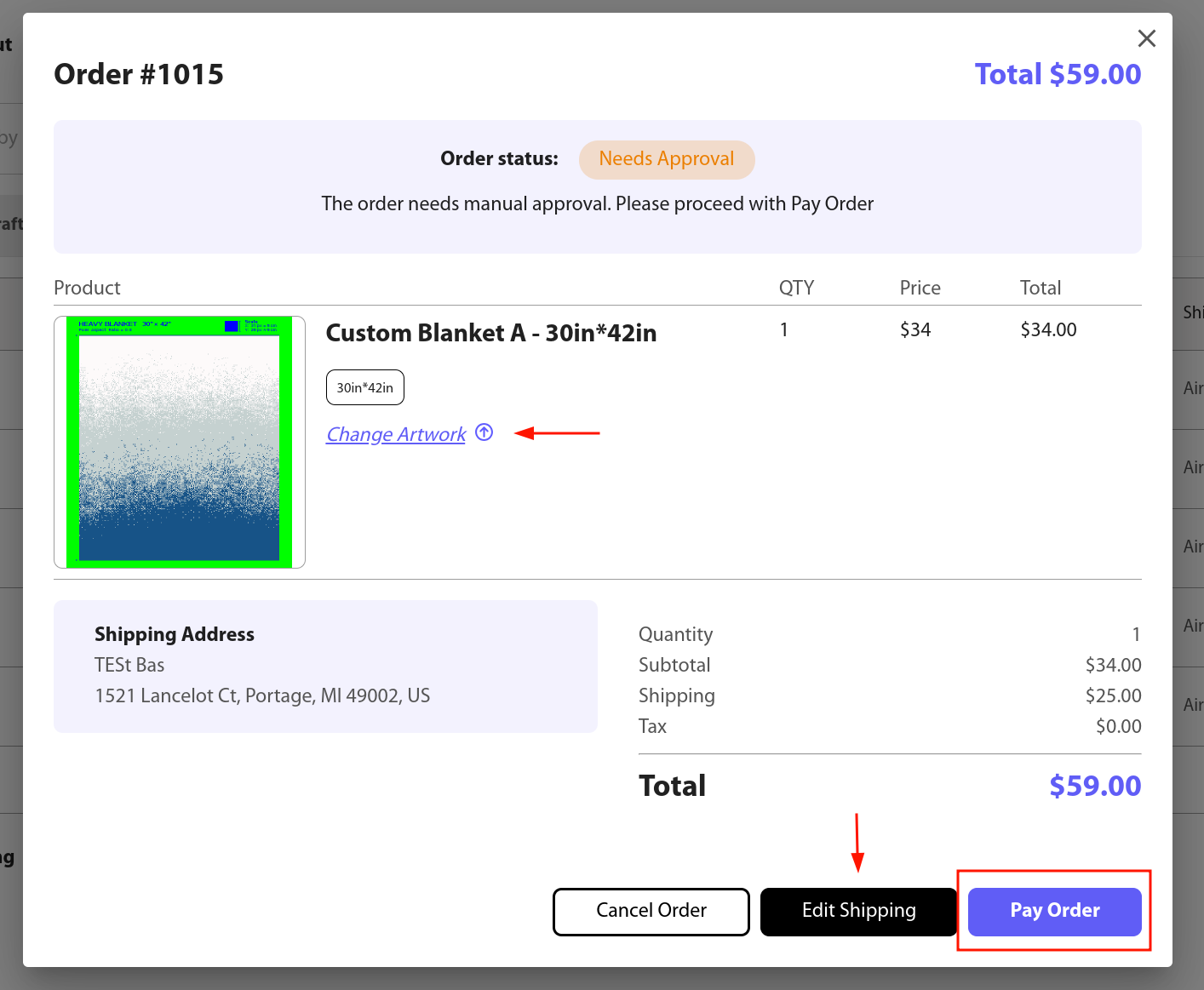
- Needs Customization - an order line requires an artwork to be uploaded, you will see an "Upload Artwork" button which will redirect you on a page where you need to upload your design file (eg: BMP file). This upload link is publicly available so you can provide this link to your designers so they can upload, check, and submit their designs once they are done. if in any case you need to change the artwork, you'll see "Change Artwork" button instead.
- After we receive your payment, the order status will change to "In Production". During this phase, changes or edits to your order are NOT allowed.
- if you need to make any changes, please email [email protected] with the order number and the details of the change. We will do our best to accommodate these changes depending on the order status and the nature of the requested changes.
- Once your order is shipped, the status will change to "Shipped"
- Please note that your Shopify tracking emails will be automatically triggered once Knitwise ships your order. It typically takes 7-10 days to ship your order.
Note: If you have any further questions or concerns regarding order tracking, please don't hesitate to reach out to our customer support team.