Place an order in the AppUpdated a year ago
- Click the "New Order" button to start a new order.
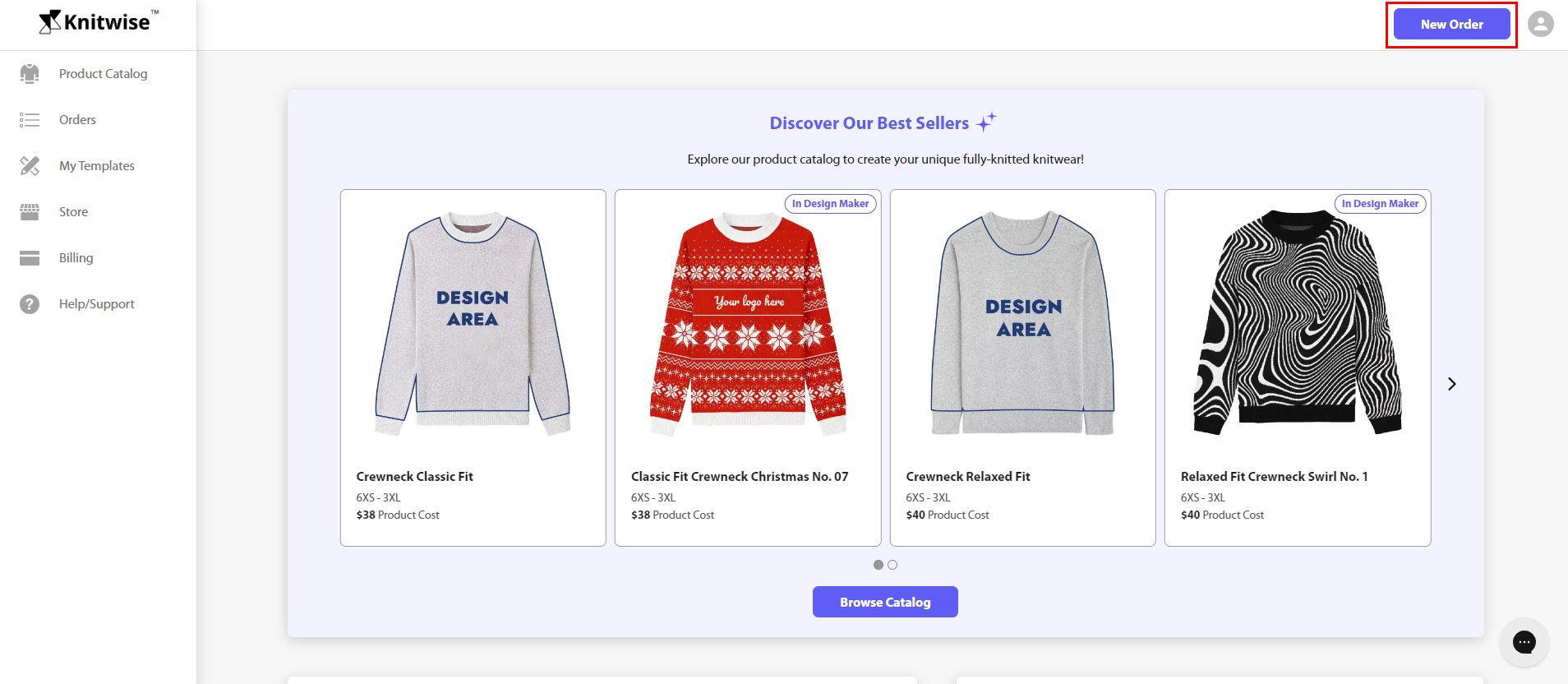
- Select the desired product template from the "My Product Templates" section.
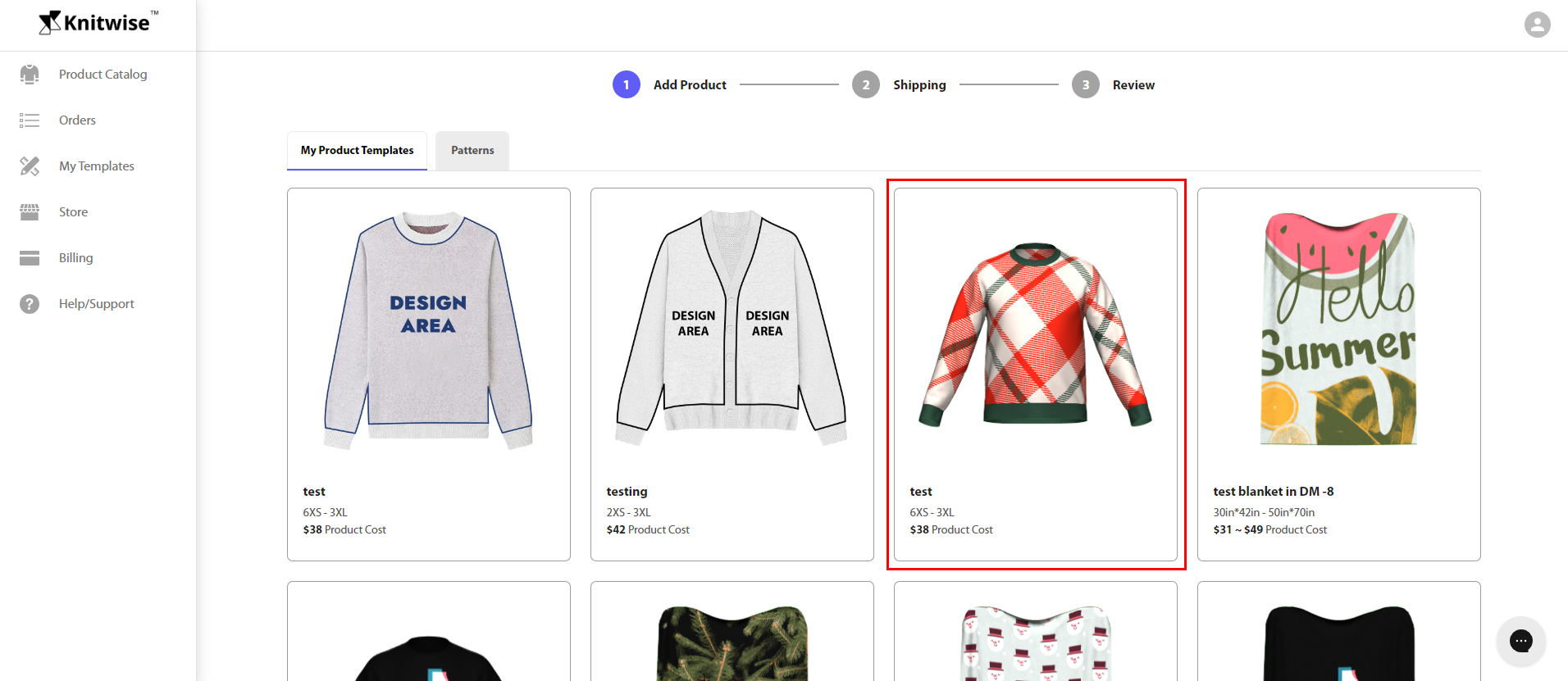
- Choose the size you want and click "Continue" to add the product to your cart.
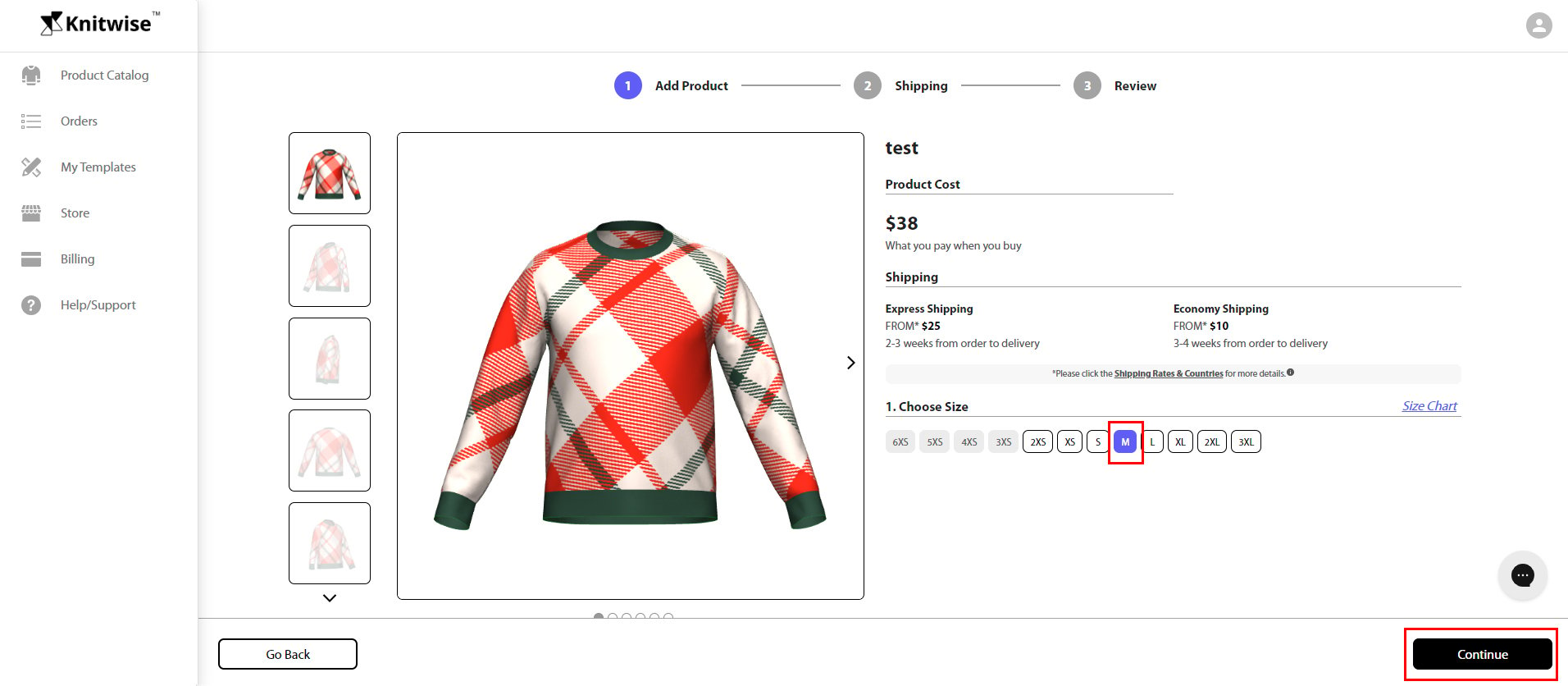
- Then you'll see the product added as Line Items on your order. If needed, click the "Add Product" button to include more items in your cart.
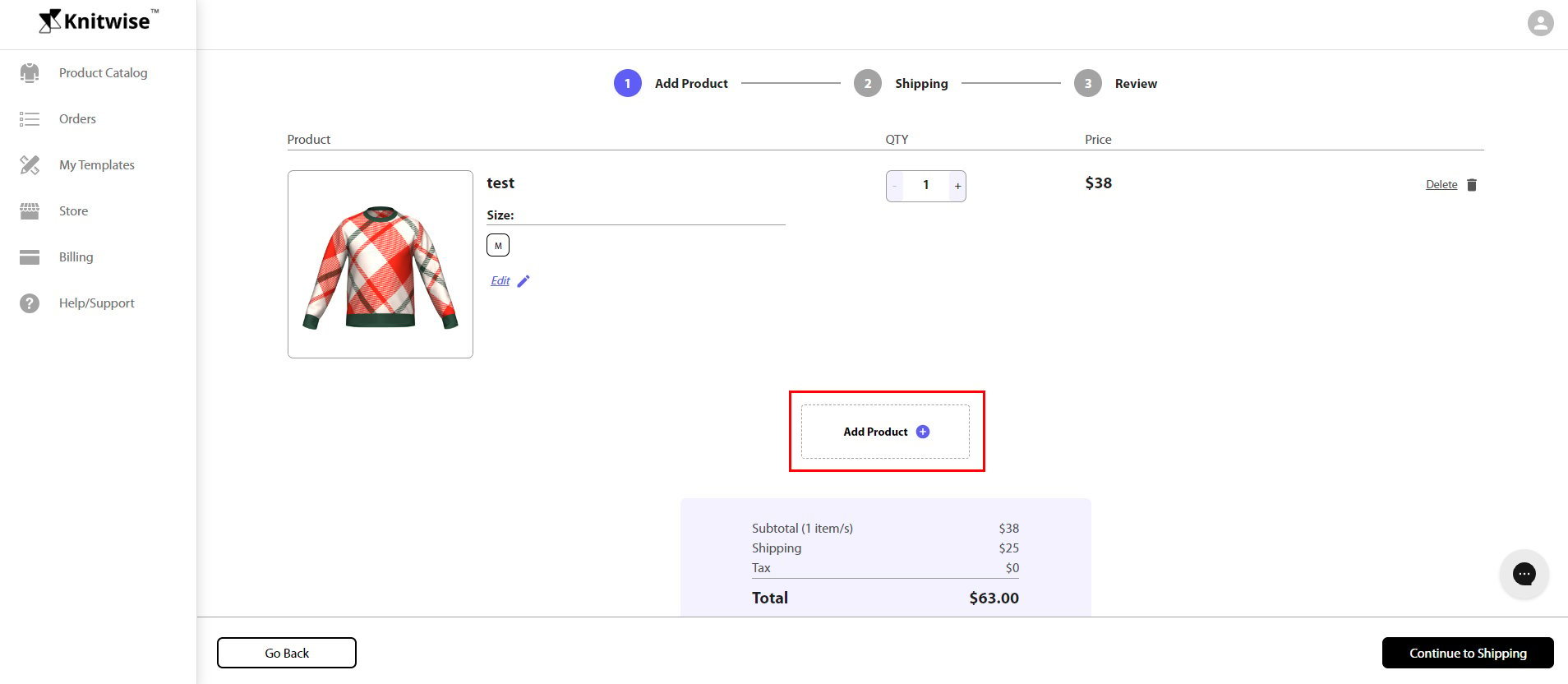
- Proceed to the "Continue to shipping" step to enter your shipping address and select the shipping method.
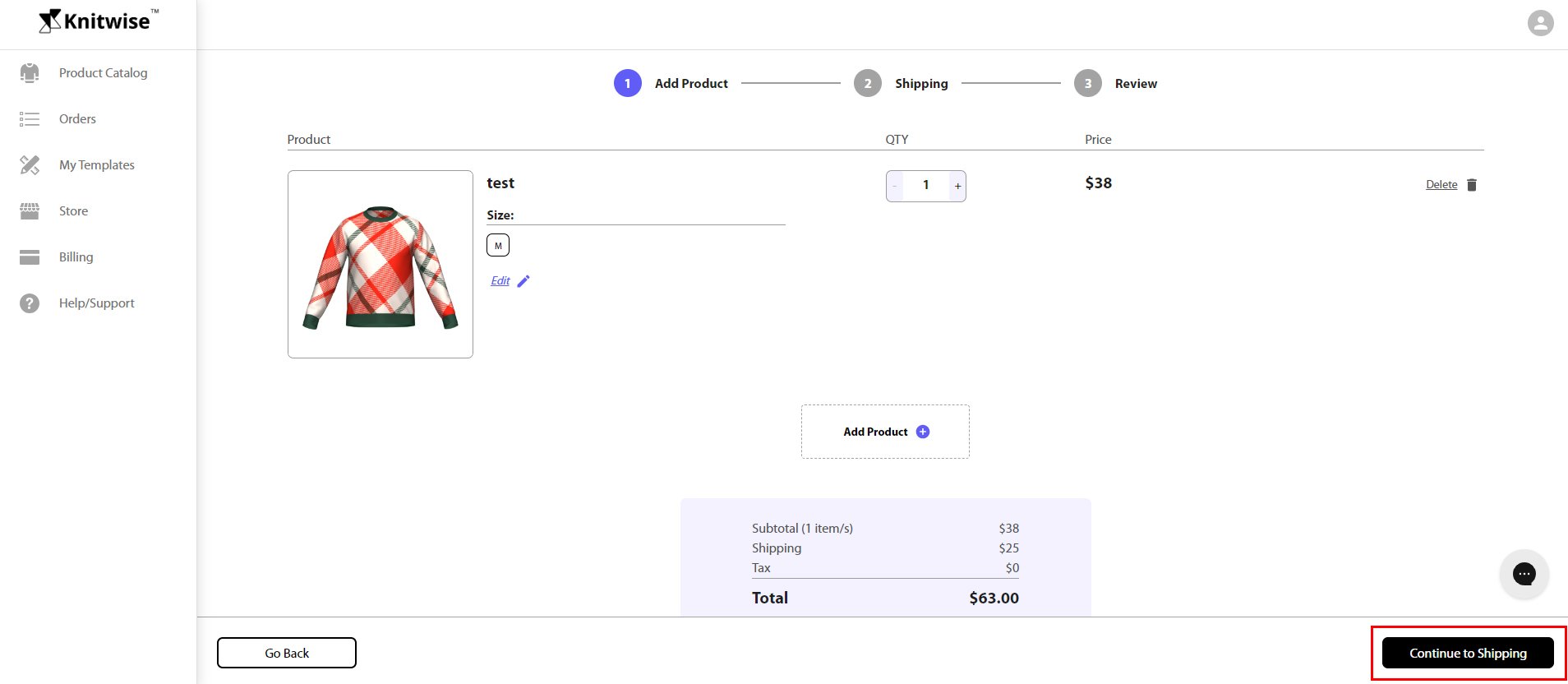
- Once you fill up the shipping information, click the "Continue to review" button.
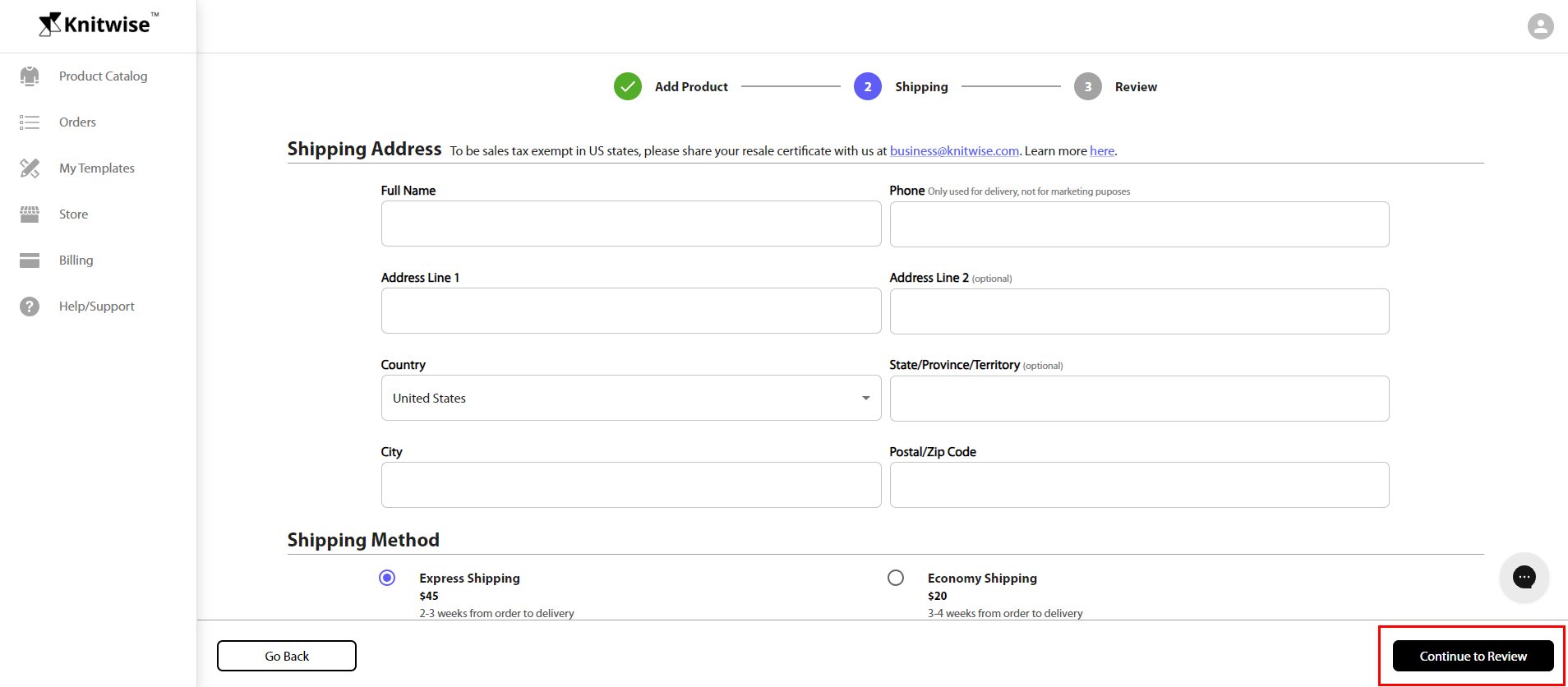
- Review your order details to ensure accuracy. If you have a pre-set billing method, you can proceed to payment by clicking "Pay". For instructions on setting up a billing method, please refer to How to setup and edit your billing method.
If you are paying via invoice, you i'll see "Submit Button" which submits the order to production w/o going through the payment process.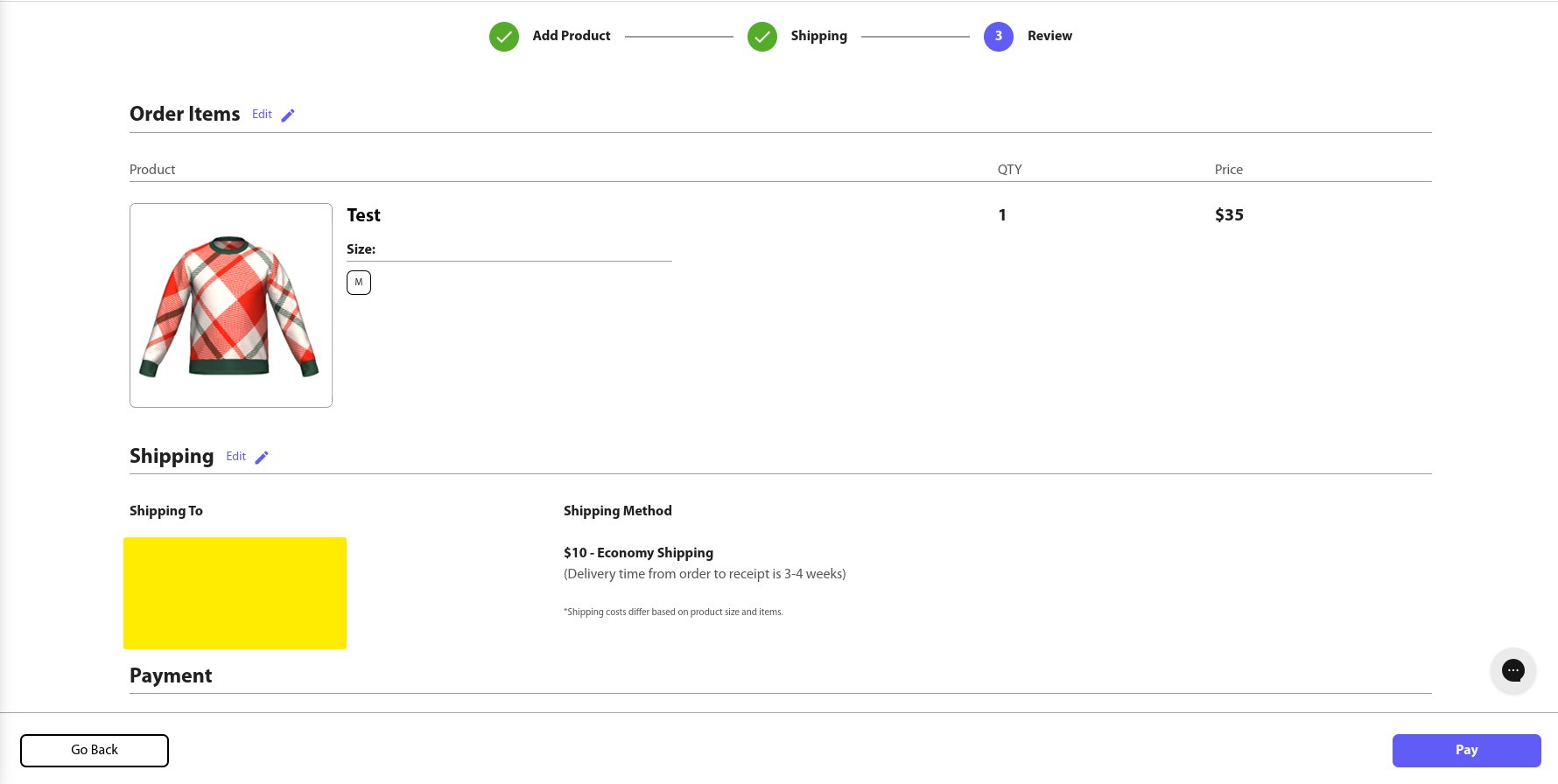
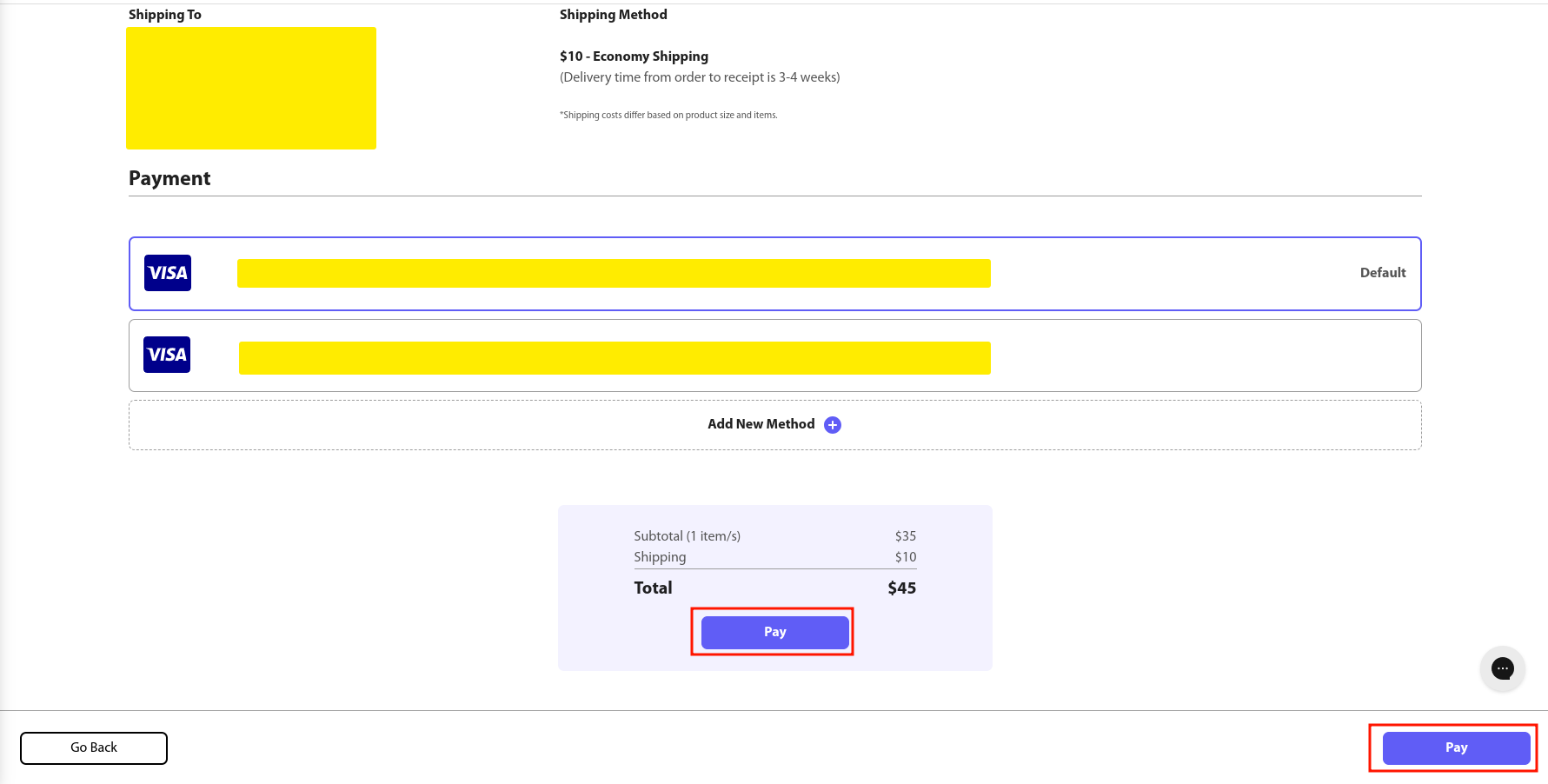
- Once the payment is successfully completed, your order will appear in the "Order" section with the status "In Production" indicating that we have received and are processing your order.
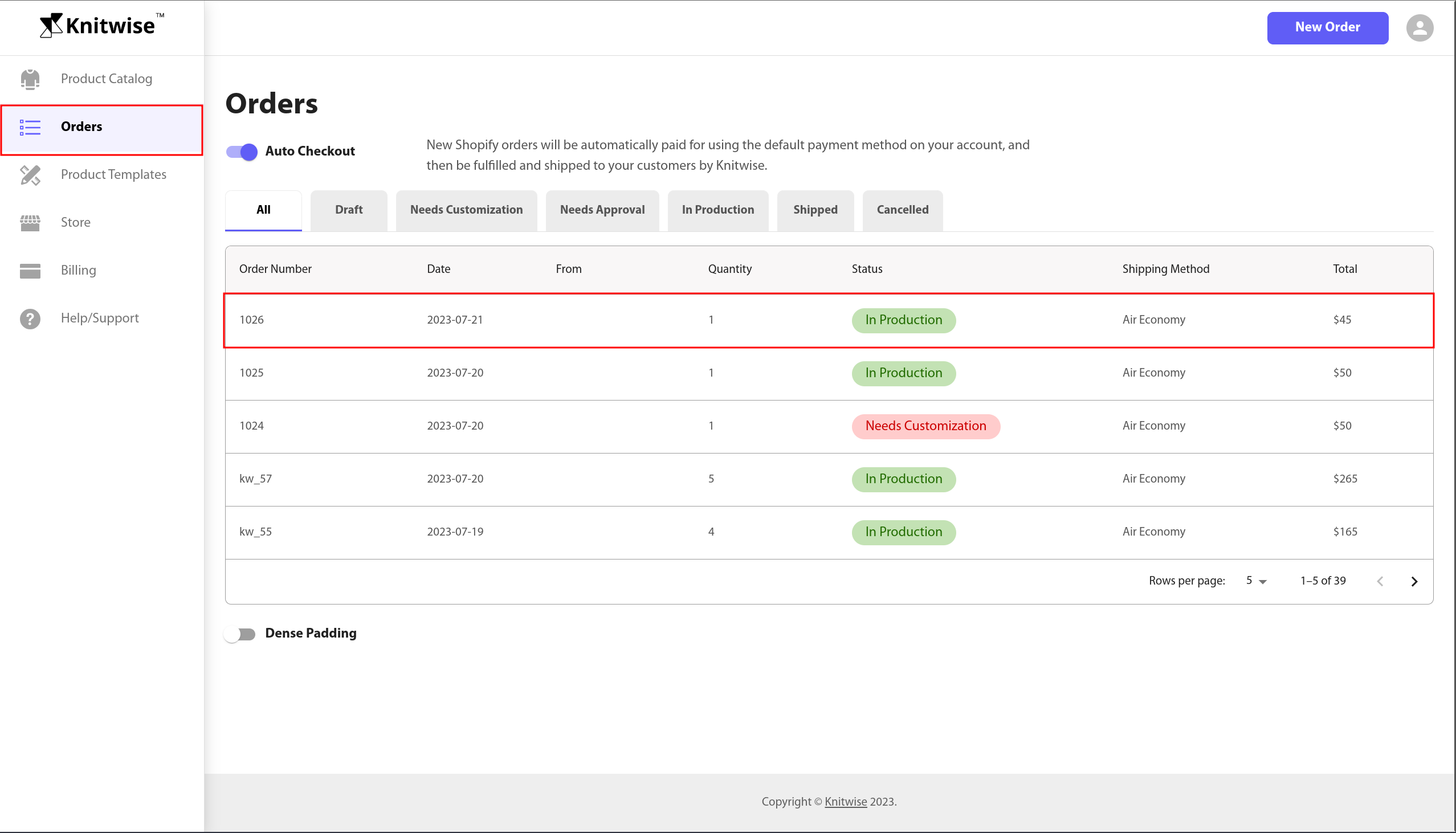
Note:
If you need to make changes or cancel your order after it has been placed, please refer to this page for more information.
If you encounter any issues while placing an order in the app, feel free to email us at [email protected] for assistance.